📲 How to Share QR Codes
QR code sharing is available for AXS and Ticketmaster accounts.
✅ If you need this feature for other platforms, please contact support to request access.
⚠️ Important for AXS: When sharing an AXS QR code, the code gives access to all seats on the same account for that event. Only share if you're okay with that.
1. Login and Load Your Tickets
- Go to https://www.tikeymanager.com/mytickets
- Make sure your tickets are fully loaded before continuing
2. Select Tickets to Share
- Check the boxes of the tickets you'd like to share
3. Click “Share”
- Click the “Share” button to open the sharing modal
4. Choose Your Sharing Option
🟦 Static QR Code
Select this if your ticket displays a static square QR code
(Usually visible directly, no animation)
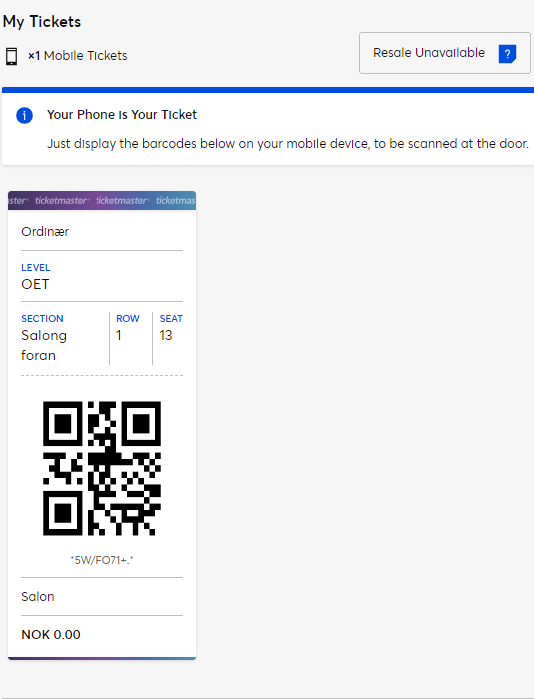
🟪 Ticketmaster USA App Only
Select this if your tickets are:
- Only visible in the Ticketmaster USA mobile app
- Not viewable on desktop
- Error-prone or require fulfillment contact

🚫 No Option Selected (Default)
If your ticket shows a moving barcode with a blue laser animation, leave all options unchecked.
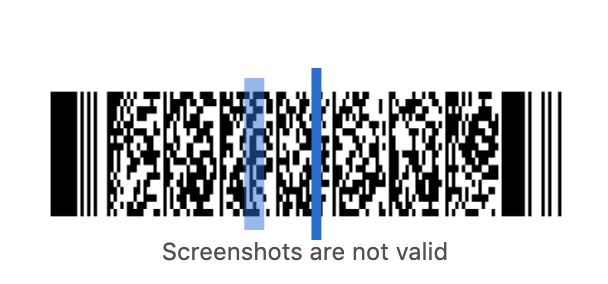
5. Create and Copy Links
- After selecting your options, click Create Share Links
- You'll receive a link that you can share with another person
🔐 Platform Compatibility
| Platform | Supported | Notes |
|---|---|---|
| AXS | ✅ Yes | Shares full event access (account-based) |
| Ticketmaster | ✅ Yes | Static, Dynamic and app-only modes supported |
| Others | ❌ Not Yet | Contact support to request it |
Let us know if you'd like auto-expiring links or advanced permission controls in the future!